Acer 1825 add a script to the P-Button (example onscreen keyboard) in GNOME
Today I will show, how you could add an arbitrary script or application to the P-Button of your Acer 1825.
A little script, which checks if the onscreen keyboard onboard is running.
If onboard is running it will be closed if not it will be started.
[you need to install onboard: sudo apt-get install onboard]
Script:
1 2 3 4 5 6 7 | #!/bin/bash running=$(pgrep onboard | wc -l) if [ $running -gt 0 ] ;then pkill onboard else onboard fi |
Save this script under e.g. onscreenkeyboard.run and give permission for execution chmod +x onscreenkeyboard.run
Now add following line to your /etc/rc.local
setkeycodes e070 112
if you want test it temporary in terminal: sudo setkeycodes e070 112
After reboot or the above command start:
gnome-keybinding-properties
In this dialog add a new keyboard shortcut with a name you like (e.g. Onscreen keyboard close/open) and the complete path to above script or another application you like.
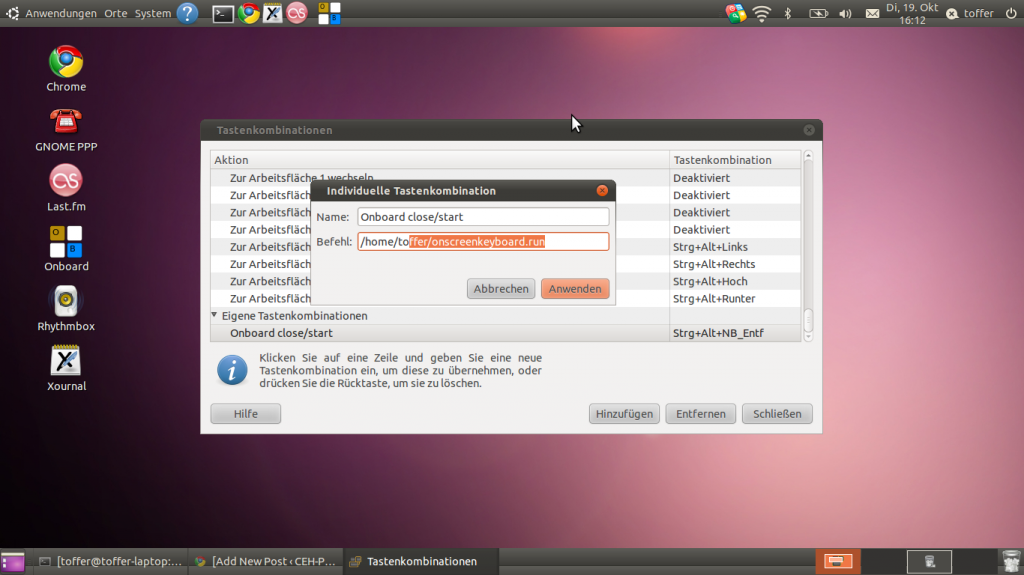
After you added the new command scroll down in the list , click on the right column cell of your new command and press the P-Button.
Finished!
Sorry I have not seen, that my script was complete garbadged with htmls tags. Now it should be correct.
[…] The Acer 1825 has a special Button for recovery purpose (in windows) above the ESC Key to use this button for a arbitary script following steps are necessary (in general the same procedure like this post http://www.ceh-photo.de/blog/?p=200): […]
[…] http://www.ceh-photo.de/blog/?p=200 […]