Android-x86 Honeycomb 3.2 for Acer1825 series – Beta 3 (Acer 1825, 1820, 1425, 1420 and compatible Packard Bell)
ICS beta 1 is out please step forward to this release! http://www.ceh-photo.de/blog/?p=464
So it takes some/a lot of time to develop this new build (more like expected like every time), but I tried to put as much as possible into beta3. But I struggled hard with the integration of something like a slider mechanism on a phone, if you change from tablet to laptop mode and vice versa. My goal was automatically disabling/enabling onscreen keyboard and locking screen rotation in laptop mode, but it seems like this is one of these things which are not really well implemented in honeycomb and may a reason why google published that code so late (google sayed some things are really hacked together in honeycomb… and if I compare responsible files in honeycomb and ics there are a lot of changes and commented dead code in honeycomb). So the result is, I got really deep in touch with android internals, but I could not solve the problem and decided to step back and publish my new beta 3 without this feature, because I had already done a lot (see below). Inside the tips and information sections I will try to answer some unanswered questions from comments.
Please keep in mind everything mentioned in the posts of beta1 and beta2 if I do not go into inside this post.
http://www.ceh-photo.de/blog/?p=417
http://www.ceh-photo.de/blog/?p=401
So here is the changelog:
- Max partitions increased to 10 (suggestion from Fabrice) –> I have not tested the influence but he discovered that android was only capable of accessing the 4th partition (so now it should be possible to use /dev/sda8 and so on)
- Described tip from last beta is obsolete “You could disable the blinking red frame borders with the app: dev-tools->Development Settings->DropDown Selection on StrictMode visual indicator:off” I was able to configure this setting as default at build time.
- Battery service updating is fixed – sometimes loses icon (don’t know why?? If somebody has an idea…) but percentage is all time up to date.
- Suspend is now working quite well, but with some restrictions: After suspend-timeout and going to supsend the device resumes one time before going finally to suspend. normal power button works as suspend button(will show shutdown confirmation but goes quickly to suspend) most times. before suspending backlight is dimmed – the device will finally suspend a few moments after dimming backlight, so you have time to cancel suspend process.backup button (upper left corner – with led) works as shutdown button. backup, power, space, enter, windows key …are capable of resuming. after resume it takes some time to reenable touchscreen. some times you need to suspend resume again if touch did not work (it would be very interesting if 1820/1420 users (with another touchscreen and driver) have the same problems). Further explanation, you could start the resume process with any key (except the special buttons like backup button/shutdown button, and P-Button) but this only starts the system which will be still locked and have a dimmed display. For finishing resume you need to use one of the mentioned resume buttons. I would suggest using the power button, because you could access it in laptop and tablet mode. If you select the display timeout “never” the suspend button will not work like expected, please use max. 30minutes timeout.
- Driver for back light is implemented, so back light could be controlled from settings menu. This also enables automatic dimming of backlight which results in less battery usage
- I patched acer-wmi module (like arobase did for the acer1825 but I also made some entries for 1820,1425 and 1420) for supporting our devices -this should result in less fan usage
- I developed a hardware-keyboard-layout setting for the android settings app and changed some code inside the framework, this allows changeing layout and keychars for all input devices. Needs reboot for applying changes. You need to select the “AT Translated Set 2 keyboard” device. Now there are available layouts for Generic (default), English (don’t know the difference to Generic, German and French (thanks to Fabrice who made the French layout for me)
- Unused telephoning features are disabled – like sms, calling… –> less unnecessary apps
- The touchscreen from the 1820 and 1420 should now work like a touchscreen and not like a touchpad (Thanks to Jordan for giving me detailed feedback)
- The OpenManager app (filemanger) is fixed, so I removed the other one, if you prefer this one you will find it in market.
- Enabled gampad/joystick support in kernel, you may need to load the modules from commandline. I tested it with a old xbox controller and module xpad. Worked out of the box.
- Some other minor improvements and configurations
- First some screenshots which show you how to change the hardware keyboard layout (this did not change the layout of the busybox terminal, only inside android). You have to select the device first.
- USB-Host is working (see gamepad example above), you could see this if you attach an USB stick from which you are not booting right now and have no SD-card injected it will be mounted do /sdcard and is available in filemanger … more USB Host features needs special app support, you should try some apps from the market; [UPDATE]I have also successfully tested an external usb-mouse;
- If you have problems with new suspend and shutdown buttons behavior you could also find some useful widgets in the market –> search for widget and shutdown/suspend
- Problems with wifi seems to depend on some routers –> read comments from beta 2. If you know something about a newer firmware for our wifi card, let me know.
- [UPDATE]It exists no easy update mechanism from beta 1 or 2 to 3, because its a beta!! XD But you could install the new beta onto another device (or to the same because every new build creates its own subfolder based on build date, but install without formating) and overwrite all files from your old installation with the new ones out of another OS or from liveusb . I have tested it my self with old beta3 and updated beta3 from other build day and it keeps all configuration and apps.
- Someone asks for SD-Card support. It is working since beta 1 for me…
- bluetooth –> maybe from commandline but not tested
- camera
- microphone
- P-Button
- Restrictions described above
- [UPDATE] Microphone recording from framework (like speech recognition) is not working (Microphone is working inside SoundRecorder App). I am sure the problem is that I have no proper /etc/asound.conf with needed virtual pcms required by android. I have not much experience with alsa and asound.conf and played around with it some hours, but was not able to get microphone working. If somebody could help and has experiences with that, here are some may helpful links with asound.conf examples for android:
http://www.idroidproject.org/wiki/Sound_Fix
http://code.google.com/p/android-m912/downloads/detail?name=asound.conf
I should be possible to create a proper configuration for our hda-intel device, but I am pretty stuck with that in the moment.
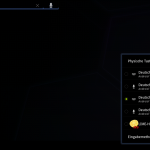
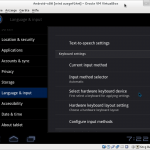
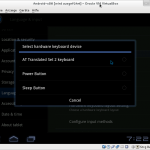
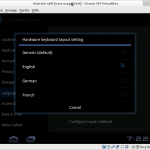
😉
Hey chac,
what you want to say with that comment?
Best wishes
Christopher
Nothing else than a gentle greeting and encouragement for your update and the fact you continue supporting this devices. lol
Thanks!
Will test it today.
Hi, thanks for your release. Seems to be stable, but no sound.
Ok strange issue with sound, was not recognized by me! I will check that!
Problem is solved will update the iso in the morining!
so I will wait next release to have sound 🙂
Post and iso is updated. I have marked new text inside the post with [UPDATE]. Sound will work again.
Hi Chris,
Just forgot to say : about the SD Card issue : compile sdhci and mmc-block as modules then modprobe them from the info aspire*** file, that way the SD Card will be ready at boottime, and not after an unplug and replug of the Card.
This “bug” exists since Froyo 2.2 (FRG83G), I guess… ^^
This should be enough to solve the issue, but depending of the hardware, you can do the same with other drivers related to mmc… 😉
Thanks for you reply put I never had such problems with sd-card.
ok, I thought some else had this problem, but may be I misunderstood…
I tried to install, live CD is working, install also for the first time. I use easybcd and neogrub.
In the menu.lst i entered the data as described in 40_custom.
set root=(hd0,5) *** this is the partition where i installed
kernel /android-2011-03-28/kernel quiet root=/dev/ram0 androidboot_hardware=aspire1825 acpi_sleep=s3_bios,s3_mode SRC=/android-2011-03-28 DATA= DPI=160
initrd /android-2011-03-28/initrd.img
The system starts correct, till I see the message
found android…free version….
but then the system hangs up. Has someone tried the installation with easybcd and neogrub instead of grub. I just want to avoid to overwrite my win7 boot.
hello viewer,
you need to change the configuration above regarding the build date of current installation. For beta 3 it is: “/android-2012-01-19/….” and not ” /android-2011-03-28/…”
In general you could get the correct value just by mounting used partition with another os and inspecting directory structur.
Hi Christopher, did that, and wenn I enter the debug mode of neogrub, all 3 lines are acceped (without the message …file not found). so related to the paths of kernel, src and initrd it should be ok.
nevertheless the system does not continue booting
thanks in advance,
p.s. wenn i use the installed system without rebooting,
sound, wlan, and resume are working fine. thanks for that
I now installed the 2012-01-19, changed also the menu.lst entries to the correct paths again. Live CD works, installed copy to, as long as i do not try to reboot. The system hangs up just before the adnroid Logo should appear
android is installed in sda6 (now fat32, but ext3 does not work to)
I use easybcd and neogrub (grub4dos).
set root=(hd0,5) *** this is the partition where i installed
kernel /android-2012-01-19/kernel quiet root=/dev/ram0 androidboot_hardware=aspire1825 acpi_sleep=s3_bios,s3_mode SRC=/android-2011-01-19 DATA= DPI=160
initrd /android-2011-01-19/initrd.img
Any ideas? notstandard is that I installed twice win7 and that I use easybcd instead of grub
Hi, sound is ok now, thanks.
I think there is a wLan problem, because each time after reboot there is no possibility to connecting to my network. After some wlan off and on and removing the network the connection stays.
cu
Do you have the same wifi problems with beta 1 and 2? If yes please read through the comments of beta 2.
With beta 2 there were no problems with wifi
hI have an issue with sound. Particularly I have NO sound :'( … is there any trick how to get it working?
Android volume control is sometimes context specific. Do you increase volume with function-keys if you have no sound in some situation.
Please give exact detail when you have no sound.
There are 2 specific sound settings independent from one another :
Alsa-mixer settings must be set up by script with this content :
alsa_amixer set Master on
alsa_amixer -q set Master 100
alsa_amixer set Headphone 100
alsa_amixer set Speaker 100
Then, in the UI volume settings, you have to set up the RingTone & Media volume to the Max.
If you use Fn-F9, this only increase the RingTone volume, but not the Media volume which is also necessary for the Music player and some other apps using sound. I didn’t found out yet how to setup to 100% at compile time…
With my P1610 and changing some settings in the defconfig file, I got very loud sound volume… ^^ 😉
Hello chac,
I think I solved your problem with disabling phone features in general. You could do that with a overlay of
/frameworks/base/core/res/res/values/config.xml
you need to copy the file to your device target inside your overlay folder for applying your configuration.
Near the end of this configuration file you will find two configurations named something like voice capable and something with sms(I am not at home, so I am not able to look up). Moreover you will find more interesting configuration like one for enable changeing sdcard without battery removement and so on.
Hi Toffer,
Well, I thought this was our both problems with the UI sound settings. LOL
Then I don’t understand what is the relationship between disabling phone features and the related sound “issue” I mentioned previously ?!?!?!
I’ll send you a PM later on…
Friendly greetings
Chac
I have no sound at all. I’ve try it with hard buttons and in settings… silence
It seems I use the version before UPDATE-
sorry for this
yes I just check CRC for current iso and that I’ve used it is not the same.
My observations:
As was mentioned the sound problem.
But i have another issue:
When I try to switch off hardware keyboard to work in tablet mode Android freezes and goes to reboot in some 20-30 seconds.
After this rebooting hard keyboard usually goes off no problem (however with remarkable delay after touching the switch)
After trying standby mode even if touchscreen works the whole system becomes somehow unstable. Many programs do not start etc.
I’ll try with updated iso, hopefully it will not appear.
I have found the problem for that!
I costs me days to get out that this problem was already there in beta 2! Nobody reported that and I did not know about that. The reason for crashing apps after enabling softkeyboard is the dpi setting which is also responsible for hidding the hdpi option in the boot menu. If you remove it, the system should run stable as beta 1. This option was the last thing I tried out to change because all builds from android-x86 uses this option and I tried it , it seems lile all builds have the same problem but nobody seems to be aware of it…?
Please wait until I upploaded an updated iso! Which will run quite stable but will have the hdpi option back again, but it should be ignored
I just try to install beta 3 to my Acer wich contains multiboot (windows 9, ubuntu and a previsous beta2)
During install I decide to format ext3 the old android partition.
Big and bad surprise, it format also my ext4 ubuntu partition as ext3.
I know that it s better to format ext3 outside installer but I did’nt know that it could destroy all my data !
Be carefull… I did’nt have any important data without backup, but now I need to install again ubuntu 🙁
As for me it’s not working at all. Beta 1 works just fine.
When finished booting beta 3, after little time the screen dims – to save battery I assume. But then there’s not much I can do. No click, no touch is being recognized. The only thing I can do is use the power switch to brighten the screen or dim it again.
The only way it is a hard reboot. =(
ok sounds really strange! I could not track that behavior. Please give me more detail, how you use the iso, how you installed, if you installed, which device you use….
I reinstalled 3.2a and it seems to work just fine!
I’m going to keep testing for the next couple of days.
Thanks a lot for your efforts!!
UPDATED TO BETA3A which should be stable as beta1 but keep in mind not using HDPI and only MDPI see my answer to chibis above!!
What about root rights??
I’ve tryed to start titanium Backup it says that it can not achieve root access and will not work. I’ve installed the Superuser from market but it not helps. By the way when I try to update superuser binary from inside of the aplication it fails on the last stage, if I remember right, problem of accessing file system.
During Android installation I use ext3 (formatted in Ubuntu) and answered YES on the question about Write permitions for the system.
Hmm I already investigated some efforts into rooting. First you have root rights in general, you could try it your self in terminal but I don’t know why Apps like Titanium Backup do not recognize that. Next point you should never update the su binary from market because su binary is architecture depending –> the version from market is for arm-cpus and will never work.
Moreover I tried to integrate the the superuser app into my android-x86 build including the special version of chainsDD su binary (build my self for x86) but this did not change anything.
Hi,
firstly thanks for all the work you’re putting in, this is something really fun for a great littlelaptop.
secondly, i’m real new to all of this so i’m not sure if they are bug or something i’m doing so here goes. i’m on an acer 1420P booting from a USB drive
when i open the settings app i can’t open any sub menu, the line item flashes and does not open.
when i sign into the app store the sign in dialogue flips to portrait when i’m in landscape mode.
when i start using it in ‘tablet form’ the two portrait modes are inverted.
in all apps, if i click store button at t top it gets locked in that screen and i cant get back to all apps. this might be because i don’t know what buttons work as back /home etc.
sorry if any of this is real newbie stuff but i’m really excited about this and want to help out as much as i can!
Ignor my previous, rebooted MDPI, everything solved
i’m off to continue this nerdgasm!
😀 Ignor my previous, rebooted MDPI, everything solved
i’m off to continue this nerdgasm!
and it seems i need to learn how to use your comments, if you need me i’ll be in the corner 😛
[…] (Video)Large 7 Segment Display Made from GluePlugin by C. Murray ConsultingRecent CommentsJamie on Android-x86 Honeycomb 3.2 for Acer1825 series – Beta 3 (Acer 1825, 1820, 1425, 1420 and compat…Jamie on Android-x86 Honeycomb 3.2 for Acer1825 series – Beta 3 (Acer 1825, 1820, 1425, 1420 […]
Hi, i’m back again, i’m going to pace myself this time.
I was managing to run Beta 3a fine from a USB stick, but i’m wanting to dual boot with the Stock windows 7 on my 1420P.
I understand that this could make my computer turn pear shape very quickly but i’m feeling daring.
So what i’ve done so far is loaded the ISO onto a USB driver with LiveCD. I also created a 3GB partition from within windows and formatted it to FAT32. So I booted up LiveCD and selected install to hard drive. I then reformatted the partition with ext3, then installed android, GRUB and fake SD card.
I then restart the computer, but instead of GRUB showing up, windows 7 just boots up with out any options.
I’ve been cruising google for some fixes but i cant find a thing.
I cant find the boot folder of GRUB which i’m guessing is on the ext3 formatted partition, which i cant open because windows wont read it.
Can anybody see what i’ve done wrong here, or if you have any suggestions please let me know and i’ll report back.
Cheers!
For me it works if partition is formated as ext3 and set as bootable NOT from android installation process but before from ubuntu which you can load as live CD also.
ah i’ve not installed Unbuntu, if it comes down to me having to install it then so be it, but i’d prefer to keep it to just android and Win7.
i used Unetbootin
you do not need to install it live CD (USB etc.) is good.
I have UBUNTU usb just for such cases
ahh i see, i’ll give it a go tomorrow evening and report back
Thanks
Well its taken me a while to reply back but all is working great. In the end i split off a partition in Win7 and left it unformatted, i then used the format tool on Live CD which worked fine. I started having problems when i used windows to format the partition to FAT32, live CD just didn’t like it. working and chuffed to bits.
Only Grumble is even after i’ve selected UK keyboard the @ symbol is swapped with ” and vice versa (like the US keyboard) well it was 5 mins of fun trying to find it.
Great work, keep it coming, cant wait for ICS *hint hint* 😉
during installation select “do not format”
After restarting and resetuping of the router the network connects automatically 🙂
At least last two restarts.
Any plans for future?
Hi chibis,
I hope you finally solved your wifi troubles and much thanks for your donation, I will deticate my beer to you 😉
At the moment I am playing around with ICS and try porting for our ACER series.
WOW, awaiting for a news on ICS!
Wifi is now connects itself after start.
I’ve just reset the router and set all settings again. If I remember right I’ve change nothing, but it works.
Another issue with freezing of the system and restart after switching “use of hardware keyboard” to “off” is still here.
After pressing this switch for the first time after system start it freezes and restart android (starting from ANDROID word on the screen). After this keyboard can be switched off without problems.
Is it possible to put this switch to OFF by default? it is annoying to switch it each time as I use the android in tablet mode 99% of the time.
mmh I need to try it out
Hey, it’s Tom (from the old days!)
After finding that my phone has pretty much reached the end of its life, I’m back to tweaking my 1825PTz.
I spent all day formatting my SD card and installing all the different builds on android-x86.org trying to find one that would work, before I had the sense to go to the old forum thread. I had no expectation (I figured everyone else would’ve moved on).
But lo and behold! My saviour! Can’t wait to try, and please do the same with ICS when it’s out of dev mode.
PS: You might want to add this build to the official page, could save arobase or some other “veteran” of the 1825-era a lot of time.
Oops, Arobase has already commented; but you know what I mean.
🙂 Yes he has subscribed my RSS-feed. You should do the same! 😉
Well I never used RSS-feed, but am reading your blog and Android-x86 forum sometime. LOL
I spend most of my time on XDA : reading a lot and posting some times… 😉
Hey Tom !
Nice to hear from you again. 😉
But I don’t know what you mean and what you are talking about ??? ^^ 🙂
If you have read my latest posts on the Ubuntu forum, I have made mentions of my work on Android-x86 for the 1825ptz and published one or two links to Froyo-x86 beta versions . ^^
I have initiated the Android-x86 project for the 1825 then passed my turn with Chris when I sold my 1825ptz for an Asus Transformer 32 GB with Dock (I also have other Android ARM Tablets and a Smartphone). lol
I helped him to work on the Honeycomb-x86 versions, and we are now working more or less together on 2 different builds of ICS-x86 : Fujitsu P1610 (and may be also a T4310) for me and 1825ptz for Chris. 😀
This might be my last works on x86 platform as I may switch to ARM platform… “soon”…
Friendly greetings,
Arobase
Hello,
first thanks for your great work.
I had a small problem witth my 1825 PTZ. I installed android 3.2 beta 3a and now i dont cant use the touch keyboard, because the touch keyboard isnt on screen when i click on an text field. Only the hardware keyboard works. But if i want to use the 1825 with turn display i dont cant write anything.
Do you know anything i can do. Sorry for my bad english.
Cya
there is a switch in notification area on the top which switches on software input
Sorry but i had no switch in the notification area, theres only, air mode, WLAN, rotate display, brithness, notification on/off, Options.
But no option where i can activate the touch keyboard, …
The option for changeing is only available if you are inside a inputbox. If you still have problems to find it, let me know I will make a screenshot for you.
I have the same problem, could not switch to physical keyboard, could i have a screenshot or howto setting for physical keyboard please
I have upploaded a screenshot to the gallery of my post above. You will have this option after selecting a input control. You need to use the switch named “Physische Tastatur – EIN” or in English “Physical keyboard – ON”. I hope this will help you.
thank you for your work! Now using the latest version 3.2. everything is good, everything works as you stated. There is a big shortage of supported applications. market is almost empty =).
I’m really looking forward to adapting the android 4 ICS. please tell me when you lay out your work in this direction?
Sorry for my English.
I am already working on ics in parallel to honeycomb. But there are still a lot of open problems…will cost a lot of time to solve them.
Thank you for your reply! Good luck to you! If you want to be like that to help – I and many other readers of your topic will be willing to help you! contact us if you need something to test or check. I look forward to =)
Thanks a lot, I found my mistake, it because i have uploaded Generic.kl and Generic.kcm to replace your these files, and when i uploaded, these two were only with -rr——, with the update to a+r, it works good now, thank for your helps, very good job
Hi, thanks a lot for the work of adapting the Android system to Acer 1825.
I have tried it as a Liv-System from a SD-Card and USB flash drive first and liked it very much. Now I tried to install the android on a SD from live-flash-system from Virtual. I also tried different formating of file systems and GRUB combination, but either I get a “not a system drive, press enter to reboot” or something like “not a valid operating system” flashing by very fast and my Windows starts after that.
I have checked your articles regarding the three betas and the comments on them, but I couldn’t find any solution for my problem. Do you have any idea what I am doing wrong?
Thanks a lot!
Please give further details of your system and installation process. So maybe I could help. How do you create and format the partition, which filesystem, what other os do you use….
regards
Hi,
I have a Windows 7 Pro 64bit as a regular OS on my Acer.
First I have tried the following:
1. installed Android as a live system on a USB flash and booted from the falsh. This works just fine. Then I rebooted it and tried to start the installation from the USB flash to a SD-Card with formating it as fat32, but with no GRUB (I didn’t dare it). This leads to “not a system drive” or no “operating system” or similar.
After that I have tried to install Android by using Virtual Box. I have mounted the ISO and started the installation on a SD, but this doesn’t work properly, the installation fails. It seems that Virtual Box dismounts the SD randomly after formating. Therefore I tried to install it on a USB flash. That worked out fine. I have tried ext3 with GRUB first, but this leads to “not a valid operating system” or similar. Formating the USB flash with fat32 and GRUB also doesn’t work.
Do you have any ideas what is wrong? I hope my description was sufficient.
Thanks.
I ve format my SD card under ubuntu as ext3 and set as system or bootable (i do not remember exactely) you can do it also under vbox.
During installing of android on SD do not format it !!
for me it works.
This helps somehow (I have used gparted live cd). Now I get “Error 15: File not found” when I boot from the fresh ext3 formated SD and installed Android. When I press Enter I get to the GRUB screen where I can choose HDPI, MDPI and so on. But all the options lead to same Error 15…
Any ideas? Somehow I seem to do something terribly wrong 🙁
Hello,
is it possible that you have more than one partition on your sd-card and you installed on the wrong one?
Please remove all partitions from your SD-card with gparted and create one bootable ext3 partition. After that install android from another liveusb (created with unetbootin) on your sdcard. During installation please choose installing grub and System-read-write. If you are general not experienced with that stuff you could safely try everything in Virtualbox. Android-x86 in Virtualbox is only working in VESA-Mode. So after installation you need to VGA=788 to the bootparameters in grub.
I’ve checked it once more. The SD card has only one partition (system installed as writable). The partition is marked as bootable.
I have checked what is in menu.lst with help of ubuntu:
root=(hd0,0)
splashimage=/grub/android-x86.xpm.gz
title Android-x86 2012-01-24 (HDPI)
kernel /android-2012-01-24/kernel quiet root=/dev/ram0 androidboot_hardware=aspire1000s acpi_sleep=s3_bios,s3_mode DPI=160 SRC=/android-2011-01-24
initrd /android-2011-01-24/initrd.img
and so on for other options…
Do you have an idea what might be wrong with the settings?
For instance I have an Aspire 1825PTZ, not a 1000 and the android is installed on the SD, not on HD or in RAM…
The menu.lst is correct, moreover it must be correct because it is not generated dynamiclly. And yes Aspire1000s is correct, it stands for aspire1xxx which is the lowest common denominator for the name of the supported devices with “s” for series, so everything fine. Most people here have a 1825PTZ.
You should try to install on another sd-card or usb-stick, maybe its something wrong with yours. And did you follow my last installation instructions?
Many people here are successfully using this build with the same environment as you, it must be something wrong in your procedure.
You could also try to boot from your prepared sd-card with another computer, you should have some errors, but the first steps of the boot procedure should work and you will see if your sd-card is ok.
Another test could be that you try the asus-laptop version from android-x86.org, which is generally booting and working on your device except all special hardware like accelerometer, touchscreen, ethernet … and other changes I made in the system, but you should be able to install and boot it.
Maybe you should also try to redownload my build, maybe your download is corrupted.
I have tried now to install the Android on another PC. The installation works fine, but after trying different combinations here the result:
– It works only if I install Android on a USB flash stick and format it with FAT before.
– it doesn’t work from my SD-card, regardless of file system. The errors are different, depending on the file system, though.
– It doesn’t work form a USB flash with ext3.
I will try to install it on another SD, maybe that will help.
Thank you for your help so far!
Hello,
thank you for this! I have Acer 1420p, and it looks all fine, but – touchscreen not working properly.
I cannot touch to some certain place; it always shows small circle which moves to the same direction as my finger moves – but this circle is in another place then my finger.
Can I recalibrate touch screen?
Hmm strange I thought somebody with a 1420 reported the touchscreen is working fine… but whatever please send me the terminal output of
dmesg | grep input
you could write it to a sdcard with: dmesg | grep input > /mnt/sdcard/input.txt
/mnt/sdcard is readonly, so I take a picture of list: http://t.co/axxTpvgi
Thank you for the photo. hmm are you sure you downloaded beta3a and do not have the old version3? You got a better terminal if you switch to a real console with ALT+F1 and back with ALT+F7.
Please report me another output:
logcat | grep input
You are right, I’ve downloaded wrong version. Now it is working well. Thanks:)
🙂
Hello! I am still trying this great OS on my device, and I would like to report some bugs:
Wifi – it is sometimes problem to connect to remembered wifi network, so I have to delete it, find it and fill in all credentials. Then it ussually works.
Freezing – system sometimes freezes – sometimes it takes ten’s of seconds, sometimes it is completely frozen.
Screen rotating – it rotates in oposite direction when I am trying use tablet in [] direction. (I cannot find right english words 🙂 )
Market – Sometimes I am not able to download anything from Market.
AppStore – no application does really works.
Thanks,
Radek
you should step forward to my new ICS release and investigate which problems are may be solved by the new version.
Regarding the auto rotation in tablet mode. I assume that you boot up in laptop mode and thats the default axis rotation for the accelerometer. Just switch one time from tablet to laptop or vice versa and the correct axis orientation should be detected and used.
[…] [Beta 3 available: http://www.ceh-photo.de/blog/?p=430] […]